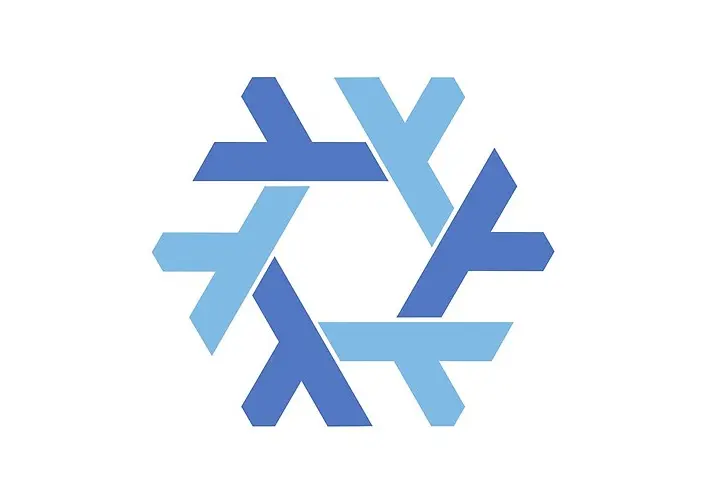Konfigurasi Nixos (Pantheon + BSPWM) Thinkpad X220
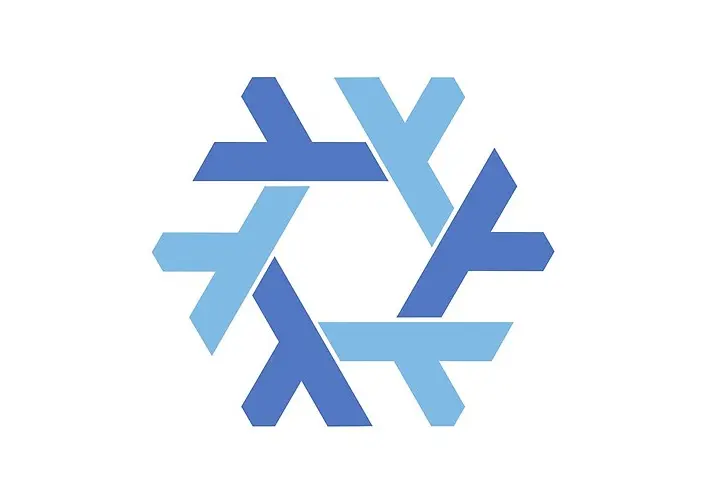
mrfdn.com - Sebenarnya sudah lama sekali saya ingin menggunakan Pantheon Desktop milik ElementaryOS. Alasannya karena simple dan minimalis juga rasanya lebih dekat ke MacOs terutama pada file managernya.
Untungnya Nixos sudah menyertakan Pantheon Desktop pada pilihan saat instalasi Nixos .
Lalu saya juga masih ingin menggunakan WM only pada system, jadi saya juga ingin menjalankan BSPWM sebagai window manager. (dan sekarang lebih betah pakai window manager)
Begini setup yang saya lakukan.
- Install Nixos + Pantheon Desktop
- Melakukan konfigurasi pada file configuration.nix untuk mengaktifkan BSPWM secara otomatis.
Karena desktop ini menggunakan BSPWM maka saya juga menambahkan Polybar untuk menampilkan barnya.
Tercatat saat menulis artikel ini saya sudah melakukan 40 kali rebuild system nixos.
Konfigurasi terakhir saya sudah simpan sehingga menjadi seperti ini :
# Edit this configuration file to define what should be installed on
# your system. Help is available in the configuration.nix(5) man page
# and in the NixOS manual (accessible by running ‘nixos-help’).
{ config, pkgs, ... }:
{
imports =
[ # Include the results of the hardware scan.
./hardware-configuration.nix
<nixos-hardware/lenovo/thinkpad/x220>
];
# Bootloader.
boot.loader.systemd-boot.enable = true;
boot.loader.efi.canTouchEfiVariables = true;
boot.loader.efi.efiSysMountPoint = "/boot/efi";
# Enable NTFS support
boot.supportedFilesystems = [ "ntfs" ];
networking.hostName = "nixos"; # Define your hostname.
# networking.wireless.enable = true; # Enables wireless support via wpa_supplicant.
# Configure network proxy if necessary
# networking.proxy.default = "http://user:password@proxy:port/";
# networking.proxy.noProxy = "127.0.0.1,localhost,internal.domain";
# Enable networking
networking.networkmanager.enable = true;
# Set your time zone.
time.timeZone = "Asia/Makassar";
# Select internationalisation properties.
i18n.defaultLocale = "en_US.utf8";
i18n.extraLocaleSettings = {
LC_ADDRESS = "id_ID.utf8";
LC_IDENTIFICATION = "id_ID.utf8";
LC_MEASUREMENT = "id_ID.utf8";
LC_MONETARY = "id_ID.utf8";
LC_NAME = "id_ID.utf8";
LC_NUMERIC = "id_ID.utf8";
LC_PAPER = "id_ID.utf8";
LC_TELEPHONE = "id_ID.utf8";
LC_TIME = "id_ID.utf8";
};
# Enable the X11 windowing system.
services.xserver.enable = true;
services.xserver.displayManager.startx.enable = true;
# BSPWM
services.xserver.windowManager.bspwm.enable = true;
# Enable the Pantheon Desktop Environment.
services.xserver.displayManager.lightdm.enable = true;
services.xserver.displayManager.defaultSession = "none+bspwm";
services.xserver.desktopManager.pantheon.enable = true;
#zsh
programs.zsh.enable = true;
programs.zsh.autosuggestions.enable = true;
programs.bash.enableCompletion = true;
# Configure keymap in X11
services.xserver = {
layout = "us";
xkbVariant = "";
};
# Enable pactl for volume thinkpad x220
#hardware.pulseaudio.package.pkgs = [ "pulseaudioFull" ];
# Enable Backlight Thinkpad
programs.light.enable = true;
# Enable CUPS to print documents.
#services.printing.enable = true;
# Enable sound with pipewire.
sound.enable = true;
hardware.pulseaudio.enable = false;
security.rtkit.enable = true;
security.polkit.enable = true;
services.pipewire = {
enable = true;
alsa.enable = true;
alsa.support32Bit = true;
pulse.enable = true;
# If you want to use JACK applications, uncomment this
#jack.enable = true;
# use the example session manager (no others are packaged yet so this is enabled by default,
# no need to redefine it in your config for now)
#media-session.enable = true;
};
# Enable touchpad support (enabled default in most desktopManager).
services.xserver.libinput.enable = true;
# Define a user account. Don't forget to set a password with ‘passwd’.
users.users.nix = {
isNormalUser = true;
description = "nix";
extraGroups = [
"wheel"
"networkmanager"
"video"
"input"
"storage"
];
};
users.extraUsers.nix = {
shell = pkgs.zsh;
};
# Enable automatic login for the user.
services.xserver.displayManager.autoLogin.enable = false;
services.xserver.displayManager.autoLogin.user = "nix";
# Allow unfree packages
nixpkgs.config.allowUnfree = true;
# List packages installed in system profile. To search, run:
# $ nix search wget
environment.systemPackages = with pkgs; [
# vim # Do not forget to add an editor to edit configuration.nix! The Nano editor is also installed by default.
wget
firefox
neovim
pfetch
git
feh
picom
sxhkd
kitty
zsh
polybar
rofi
w3m
scrot
killall
xclip
obs-studio
ffmpeg
mpv
gimp
nodejs
nodePackages.npm
ntfs3g
pasystray
qogir-icon-theme
qogir-theme
lxappearance
kdenlive
youtube-dl
vscodium
unzip
luajit
lf
hugo
pulseaudio
pulseaudio-ctl
rclone
rclone-browser
scrot
sxiv
tdesktop
xorg.xev
zsh-autosuggestions
font-awesome
];
#fonts.fonts = [ ];
fonts.fonts = with pkgs; [
(nerdfonts.override { fonts = [ "Iosevka" "FiraCode" "Hack" ]; })
];
# Mount drive
security.pam.mount.enable = true;
security.pam.mount.createMountPoints = true;
nix = {
# Hard link identical files in the store automatically
autoOptimiseStore = true;
# automatically trigger garbage collection
gc.automatic = true;
gc.dates = "weekly";
gc.options = "--delete-older-than 30d";
};
# Some programs need SUID wrappers, can be configured further or are
# started in user sessions.
# programs.mtr.enable = true;
# programs.gnupg.agent = {
# enable = true;
# enableSSHSupport = true;
# };
# List services that you want to enable:
# Enable the OpenSSH daemon.
# services.openssh.enable = true;
# Open ports in the firewall.
# networking.firewall.allowedTCPPorts = [ ... ];
# networking.firewall.allowedUDPPorts = [ ... ];
# Or disable the firewall altogether.
# networking.firewall.enable = false;
# This value determines the NixOS release from which the default
# settings for stateful data, like file locations and database versions
# on your system were taken. It‘s perfectly fine and recommended to leavecatenate(variables, "bootdev", bootdev)
# this value at the release version of the first install of this system.
# Before changing this value read the documentation for this option
# (e.g. man configuration.nix or on https://nixos.org/nixos/options.html).
system.stateVersion = "22.05"; # Did you read the comment?
}
Untuk menggunakan konfigurasi ini, seperti biasa anda hanya perlu mengedit file /etc/nixos/configuration.nix
Kemudian melakukan rebuild sudo nixos-rebuild switch
Tunggu sampai selesai, kemudian restart komputer anda.
Konfigurasi di atas dibuat khusus untuk dijalankan pada laptop Thinkpad X220.
Akhir kata
Konfigurasi ini masih jauh dari sempurna. Masih terdapat beberapa fitur yang tidak saya harapkan ada pada system saat ini.
Meski demikian menggunakan Nixos system memang terasa sangat imutable.

Rafi
- 15 year+ of Linux user.
- 5 years+ blogger and web developer.
Jika artikel yang dibuatnya ternyata bermanfaat, support dengan cara
Trakteer Kasih JajanRelated
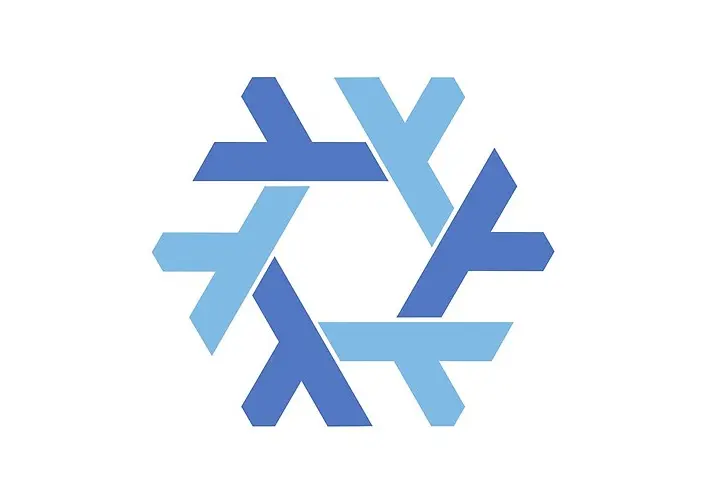
Tutorial Step by Step Cara Build from Source dan Install DWMBLOCKS di Nixos

Trik Menjalankan Ruby On Rails di Nixos
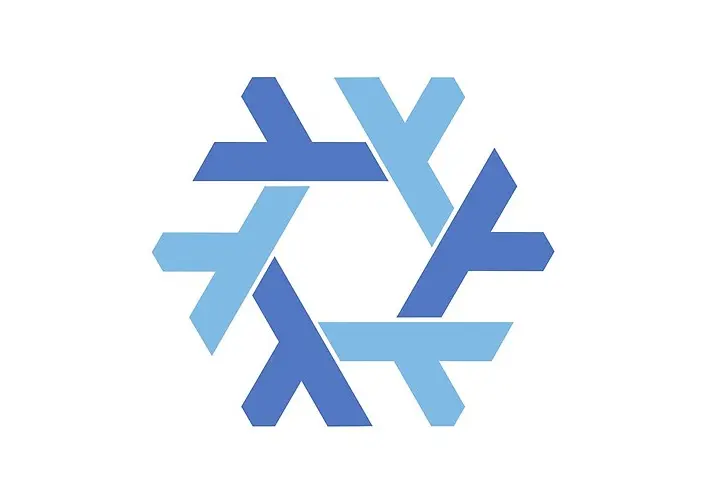
Cara Install Aplikasi di Nixos dengan Perintah Nix Profile