mrfdn.com - Setelah kemarin kita sudah belajar setup LEMP stack di nixos. Sekarang kita coba setup LAMP stack.
Jika Anda mencari cara untuk mengatur lingkungan pengembangan web atau server yang kuat dan aman untuk menjalankan platform-platform seperti WordPress, Laravel, Drupal, dan Joomla di NixOS, maka Anda berada di tempat yang tepat. Artikel ini akan memberikan panduan langkah demi langkah tentang cara menyiapkan LAMP Stack (Linux, Apache, MySQL, PHP) di NixOS untuk hosting berbagai jenis situs web.
Apa itu LAMP Stack?
LAMP adalah singkatan dari kombinasi teknologi berikut:
Linux: Sistem operasi open-source yang akan menjadi fondasi server Anda.
Apache: Server web open-source yang akan mengatur lalu lintas HTTP ke situs web Anda.
MySQL: Sistem manajemen basis data relasional yang akan digunakan untuk menyimpan data situs web Anda.
PHP: Bahasa pemrograman server yang digunakan untuk menghasilkan halaman web dinamis.
Cara install LAMP stack di nixos
- Buat file config web server di luar file
configuration.nix
cd /etc/nixos/
mkdir apache
cd apache
vim default.nix
- Kemudian copy paste configurasi berikut pada file
default.nixyang baru saja dibuat.
{ lib, config, pkgs, ...}:
{
networking.firewall.allowedTCPPorts = [ 80 443 ];
# apache
services.httpd.enable = true;
services.httpd.package = pkgs.apacheHttpd;
# php
services.httpd.enablePHP = true;
services.httpd.phpPackage = pkgs.php;
# mysql
services.mysql.enable = true;
services.mysql.package = pkgs.mariadb;
# setting apache virtualhost
services.httpd.user = "yourusername";
services.httpd.group = "users";
services.httpd.virtualHosts = {
"wp.localhost" = {
documentRoot = "/home/yourusername/Project/wp/wordpress";
extraConfig = ''
Timeout 600
ProxyTimeout 600
Alias /wordpress "/home/yourusername/Project/wp/wordpress/"
DirectoryIndex index.php index.html index.htm
<Directory "/home/yourusername/Project/wp/wordpress/">
Options FollowSymLinks
AllowOverride Limit Options FileInfo
DirectoryIndex index.php
Require all granted
</Directory>
'';
addSSL = true;
enableACME = true;
};
"drupal.localhost" = {
documentRoot = "/home/yourusername/Project/drupal/drupalweb";
extraConfig = ''
Alias /drupal "/home/yourusername/Project/drupal/drupalweb/"
<Directory "/home/yourusername/Project/drupal/drupalweb/">
Options Indexes FollowSymLinks
AllowOverride All
Require all granted
</Directory>
'';
addSSL = true;
enableACME = true;
};
"joomla.localhost" = {
documentRoot = "/home/yourusername/Project/joomla/joomlaweb";
extraConfig = ''
Timeout 600
ProxyTimeout 600
Alias /joomla "/home/yourusername/Project/joomla/joomlaweb/"
DirectoryIndex index.php index.html index.htm
<Directory "/home/yourusername/Project/joomla/joomlaweb/">
Options FollowSymLinks
AllowOverride Limit Options FileInfo
DirectoryIndex index.php
Require all granted
</Directory>
'';
addSSL = true;
enableACME = true;
};
};
services.httpd.phpOptions = ''
date.timezone = "Asia/Makassar";
display_errors = on;
upload_max_filesize = "100M";
post_max_size = "100M";
'';
security.acme = {
acceptTerms = true;
useRoot = true;
certs = {
"wp.localhost" = {
webroot = "/var/lib/acme/acme-challenge";
email = "youremail@address.com";
};
"drupal.localhost" = {
webroot = "/var/lib/acme/acme-challenge";
email = "youremail@address.com";
};
"joomla.localhost" = {
webroot = "/var/lib/acme/acme-challenge";
email = "youremail@address.com";
};
};
};
services.phpfpm.pools.mypool = {
user = "nobody";
settings = {
pm = "dynamic";
"listen.owner" = config.services.httpd.user;
"pm.max_children" = 5;
"pm.start_servers" = 2;
"pm.min_spare_servers" = 1;
"pm.max_spare_servers" = 3;
"pm.max_requests" = 500;
};
};
}
- Kemudian edit file
configuration.nixuntuk include config LAMP web server yang barusan dibuat.
{ config, pkgs, ... }:
...
[ # Include the results of the hardware scan.
./hardware-configuration.nix
./apache/default.nix
];
nix.extraOptions = ''
experimental-features = nix-command
'';
...
# tambahkan juga
# Host for open reddit
networking.extraHosts = ''
127.0.0.1 local.nixhost
'';
...
Rebuild system
sudo nixos-rebuild switch.Sekarang silahkan develop web anda pada /home sesuai folder root yang sudah diset pada konfigurasi di atas.
Checklist yang berhasil dilakukan
- Web dev dengan SSL yang sudah aktif.
- Bisa menjalankan npm (tailwind, dkk di lamp karena folder web ada di /home, bukan di /var/www/).
- Mysql berjalan tanpa password database, jadi saat install wordpress, drupal, dkk tidak usah isi password database. Cukup jalankan dengan perintah
mysql -u rootsaja. - Akses web dengan link virtualhost yang sudah dibuat (wp.localhost, drupal.localhost, joomla.localhost)
Mengecek service yang berjalan
Silahkan ketik sudo systemctl --type=service --state=running
pastikan phpfpm, mysql, dan httpd berjalan.
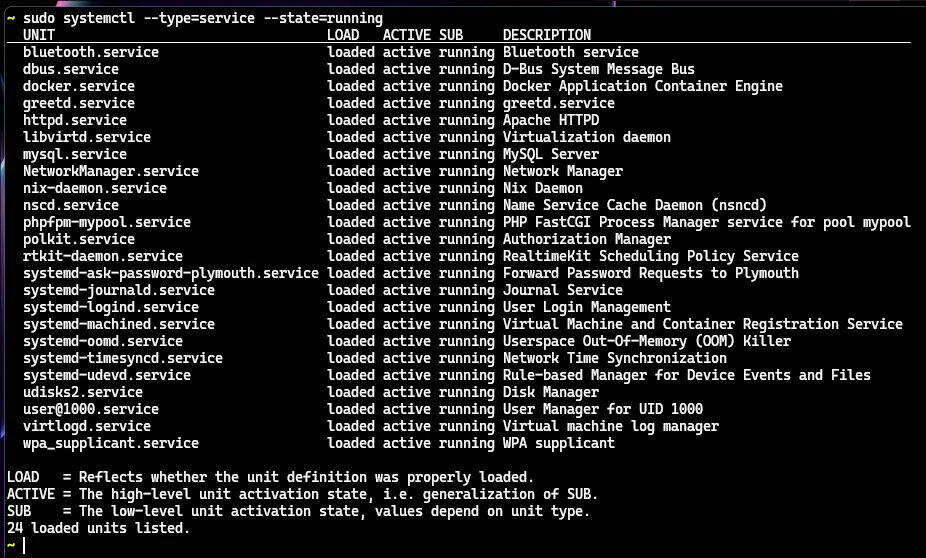
Selesai.